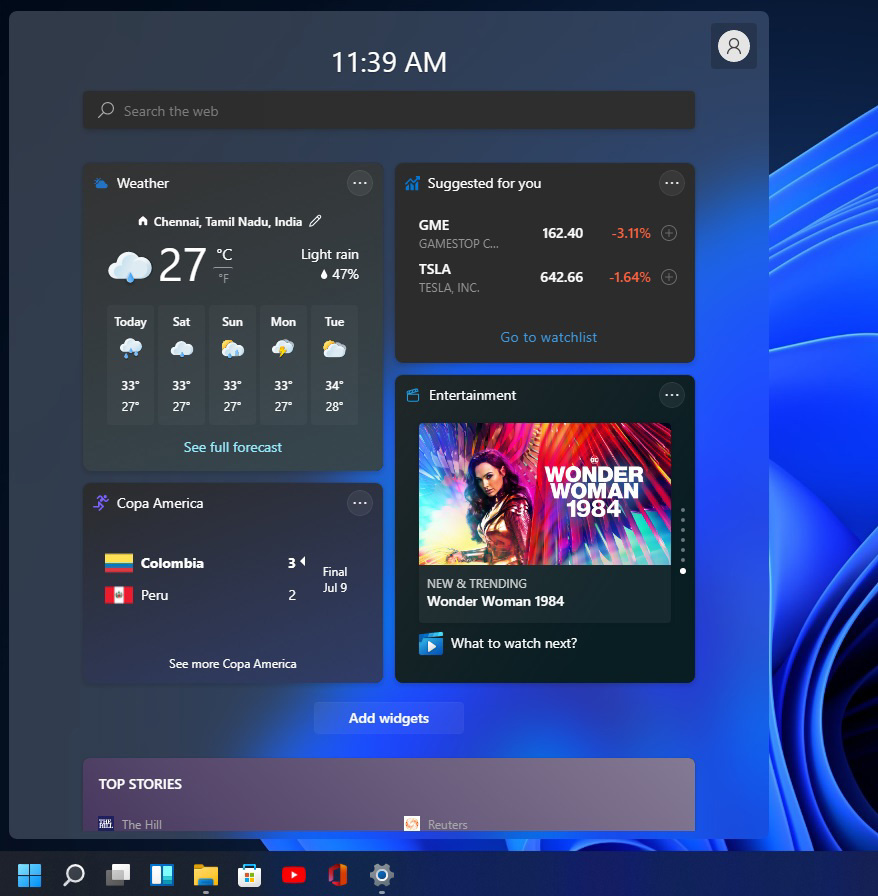In Windows 11, widgets provide a quick way to access personalized information, such as news, weather, calendar events, and more. To enable or disable widgets in Windows 11, follow these steps:
Enable Widgets:
- Right-click on an empty area of the taskbar.
- In the context menu, click on “Taskbar settings.”
- In the Taskbar settings, scroll down to the “Taskbar items” section.
- Toggle the switch next to “Widgets” to the “On” position.
Alternatively, you can simply click the Widgets icon on the taskbar (if it’s already visible) to open the Widgets panel. If the Widgets icon is not visible, follow the steps above to enable it.
Disable Widgets:
- Right-click on an empty area of the taskbar.
- In the context menu, click on “Taskbar settings.”
- In the Taskbar settings, scroll down to the “Taskbar items” section.
- Toggle the switch next to “Widgets” to the “Off” position.
After disabling widgets, the Widgets icon will no longer be visible on the taskbar, and you won’t be able to access the Widgets panel.
Keep in mind that even if you disable widgets, you can still access them using the keyboard shortcut Win + W. However, disabling the Widgets icon from the taskbar can help reduce clutter and provide a cleaner appearance.