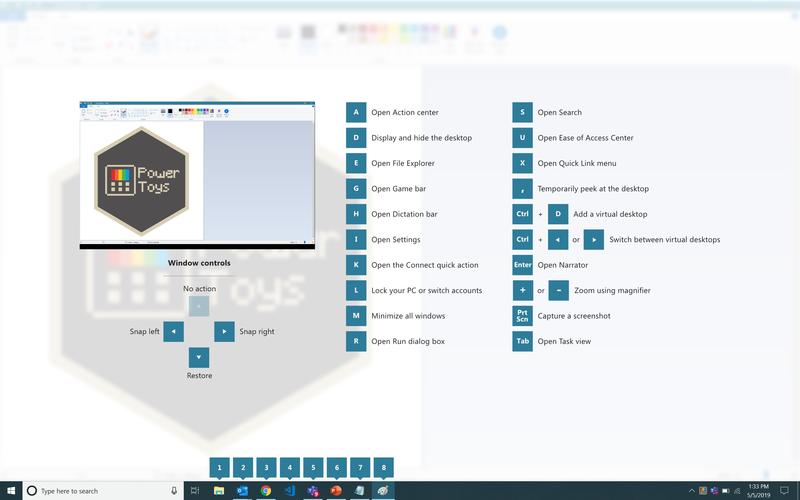Yes, Windows 11 introduces several new keyboard shortcuts to improve navigation and productivity. Some of the new keyboard shortcuts are:
- Snap Layouts:
- Win + Z: Open the Snap Layouts menu for the active window.
- Virtual Desktops:
- Win + Tab: Open the Task View, which now includes Virtual Desktop management.
- Win + Ctrl + D: Create a new Virtual Desktop.
- Win + Ctrl + Left/Right arrow: Switch between Virtual Desktops.
- Win + Ctrl + F4: Close the current Virtual Desktop.
- Widgets:
- Win + W: Open the Widgets panel.
- Quick Settings and Notification Center:
- Win + A: Open the Notification Center.
- Win + N: Open the Quick Settings panel.
- File Explorer:
- Ctrl + Shift + N: Create a new folder in the current directory.
- Alt + Shift + 1-8: Change the view mode in File Explorer (1 for extra large icons, 2 for large icons, 3 for medium icons, 4 for small icons, 5 for list, 6 for details, 7 for tiles, 8 for content).
- F11: Toggle full-screen mode in File Explorer.
- Microsoft Teams (Chat):
- Win + C: Open the Microsoft Teams chat window.
These new keyboard shortcuts, combined with existing ones from previous versions of Windows, help make navigation and multitasking more efficient in Windows 11. It’s worth taking the time to learn and practice these shortcuts to get the most out of the new features and enhancements.