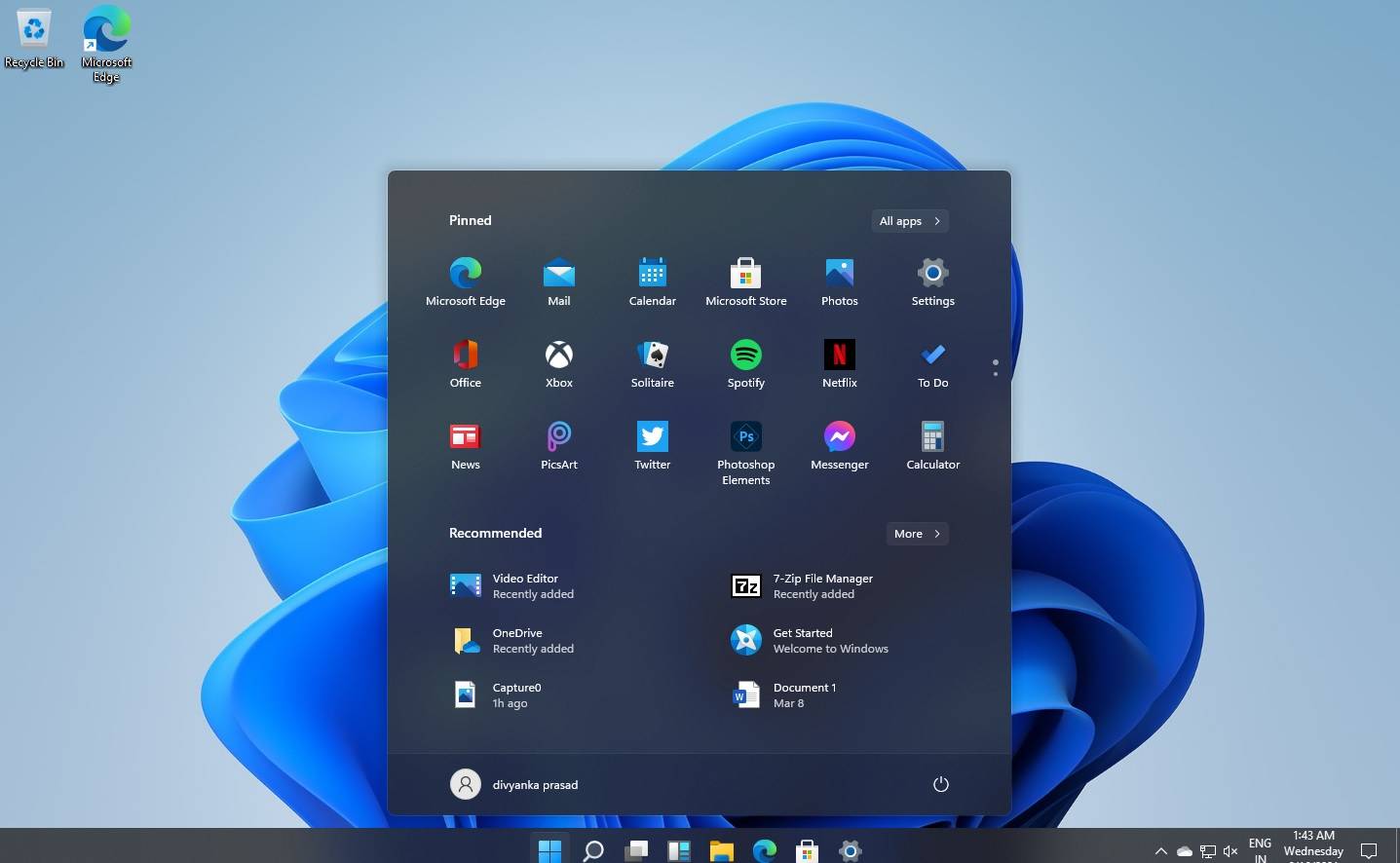The Start menu in Windows 11 has undergone a significant redesign compared to its predecessor, Windows 10. Here are the key changes you will notice in the Windows 11 Start menu:
- Centered alignment: The Start button and the taskbar icons are now centered on the taskbar by default, giving the desktop a more modern and visually balanced appearance. You can change this alignment back to the left side through the Taskbar settings if you prefer the classic layout.
- Removal of Live Tiles: Windows 11 has removed Live Tiles, which were introduced in Windows 8 and continued in Windows 10. The new Start menu replaces Live Tiles with a grid of static icons for apps and folders, making the interface more streamlined and less cluttered.
- Pinned apps and recent files: The Start menu in Windows 11 prominently features pinned apps and recent files. You can customize the pinned apps by adding, removing, or rearranging them to suit your needs. The recent files section shows documents and files you’ve recently accessed, making it easier to pick up where you left off.
- All Apps view: Clicking the “All apps” button in the top-right corner of the Start menu will display an alphabetical list of all installed applications on your computer. You can scroll through the list or use the search bar to find a specific app quickly.
- Integration with Microsoft 365 and OneDrive: Windows 11 Start menu integrates with Microsoft 365 and OneDrive, allowing you to access recent files from your OneDrive storage and Microsoft 365 apps directly from the Start menu.
- Improved search functionality: The search functionality in the Windows 11 Start menu has been enhanced, offering more accurate and comprehensive results. You can search for apps, files, settings, and web content directly from the Start menu’s search bar.
- Rounded corners and new visuals: Windows 11 features a more modern design language, which includes rounded corners for the Start menu, windows, and context menus. The new design also incorporates updated icons, improved animations, and a refreshed color scheme.
These changes aim to provide a more intuitive, aesthetically pleasing, and efficient user experience for Windows 11 users.